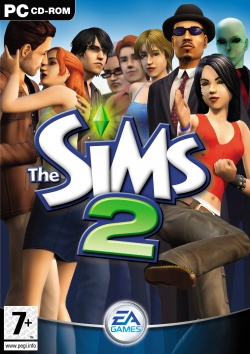Welkom bij De Sims 2! Deel 44

Greetings, Sims Fans,
Can you feel it? Do you feel a tingling sensation in your stomach that's radiating throughout your whole body? You know what that is? It's your body's way of saying, "There's less than one week left until you can rush to the store and pick up The Sims 2!"
So this week, in honor of that tingling sensation in our own bodies, we're going to take a closer look at the Create-A-Sim tool found in The Sims 2. First off, the good news is that all of the existing Sims created with The Sims 2 Body Shop will work in The Sims 2, so fear not – the products of all of your hard work (and the hard work of others which you downloaded to your hard drive) and long hours spent with The Sims 2 Body Shop will soon be playable in The Sims 2. In fact, all of your Sims will automatically copy over when you install your copy of The Sims 2. No sweat! And, with about 3500 high-quality Sims already living on the Maxis servers, you should be able to keep yourself plenty busy for the next few years
The other big news is that Create-A-Sim, as it's found in The Sims 2, contains tons of additional hairstyles, clothes, makeup and other items to help you tweak your Sim to perfection in the game or use these assets to create your own versions in The Sims 2 Body Shop.
What's more, there's a suite of sweet new features in the version of The Sims 2 Body Shop, included in the shipping product , to allow you greater control in making the Sim of your dreams. Tapping the F3 key will now toggle between "free camera" and "set camera" modes. Once you're in free camera mode, you can use these mouse controls to view your Sim from every angle:
- Click + Drag The Left Mouse Button – this combination orbits the camera around the head of your Sim.
- Click + Drag The Right Mouse Button – controls zoom
- Click + Drag Left + Right Buttons Simultaneously – Alters the center point the camera is focused on.
- < and > buttons – Rotates the Sim.
And, just in case you want even more information and tips, we've got The Sims 2 Prima Guide's section on The Sims 2 Body Shop to help you create the Sim of your dreams!
Keep tingling!
Lucy Bradshaw
The Sims 2 Executive Producer